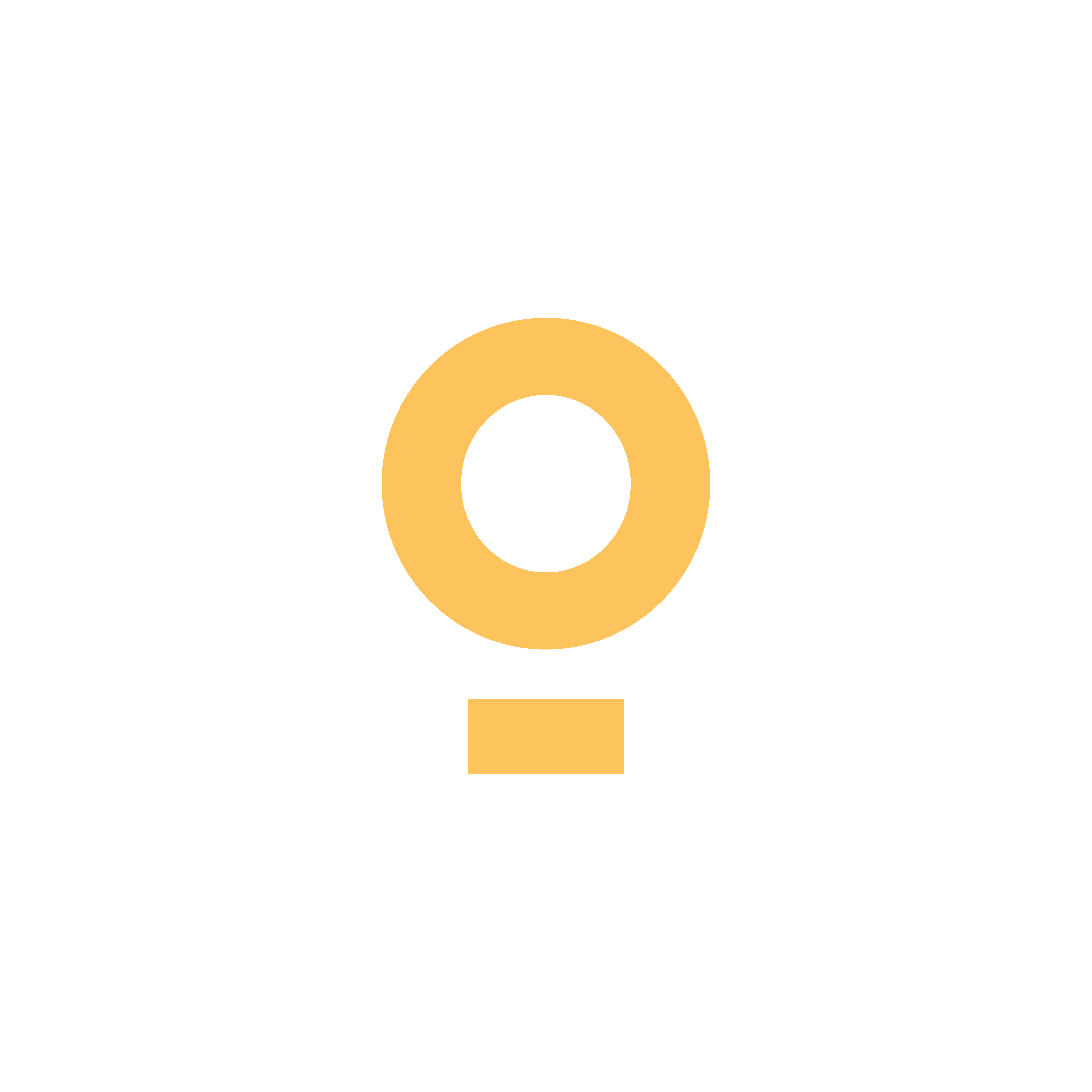The results are in. A one-second delay to your page’s loading time yields 11% fewer page views, a 16% decrease in customer satisfaction, and a 7% loss in conversions. ONE SECOND.
In the digital age, where you can place an online order and have it on your doorstep in a matter of hours, people aren’t prepared to wait around. In fact, 40% of site visitors will abandon a page if it takes more than three seconds to load. It’s a minor issue that could have major consequences for your site, and you might not even know it’s happening. When is the last time you ran a site speed test?
Luckily for you, your bank balance, and your site’s visitors, improving your site’s loading speed is easier than you think. Here are 12 ways to boost site speed for improved UX and bigger profits.
#1. Optimize images

Images make a great addition to any webpage, helping engage the visitor and break up paragraphs of text (not to mention their SEO benefits). But if your images aren’t optimized for the web, they could dramatically affect your site’s loading speed. Here’s what you need to do.
- Default to JPEGs – If improving site speed is the aim of the game, JPEGs should be your go-to. As a compressed image format, there’s less to load each time, but they maintain the integrity of the original image, so you don’t need to worry about losing quality. PNG.files should only be used when transparency is absolutely critical.
- Check your sizing – Photos should be sized according to the parameters of the design. If you know your template only supports images 1417×945 on blog pages, uploading one that’s any bigger means that the image will load slower, and you risk it being distorted or unintentionally cropped.
- Compress images – Even if you’ve used JPEGs and sized them correctly, there’s still a chance that the file is bigger than it needs to be. Compressing images reduces the amount of space they take up in your page data, so loading speed should increase. If you’re using a WordPress site, download the plugin WP Smush Image to automatically compress images and save yourself the hassle of having to do it manually. For Shopify sites, there’s Crush.pics which does a similar thing.
- If your site uses videos, these should be optimized too. Alternatively, you could look at embedding a 3rd party video hosting platform like Vimeo or Wistia to reduce the impact on your hosting server’s bandwidth. Just make sure they play seamlessly on your page to maintain high-quality UI.
#2. Optimize code
If you’ve coded your website and you know what you’re doing, taking steps to optimize your code could help improve site speed. Take a look through it and remove spaces, commas, and other unnecessary characters, code comments, old formatting, or unused code so that all that’s left is what your site needs to run efficiently.
#3. Reduce redirects
Redirects can be extremely useful for ensuring visitors end up where they’re supposed to if you’ve moved content or updated the URL. But, each time a redirect occurs, you have to wait for the HTTP request-response cycle to complete. So, while obviously, the best thing is to avoid using redirects in the first place, if you have to have them, make sure you use as few as possible. Here are a few tips to ensure your use of redirects isn’t tanking your site’s loading speed.
- Use Google PageSpeed to both check your page speed and find out which redirects are lowering your score.
- Never link to a page that already has a redirect on it. If needed, go straight to the final outcome to avoid a vicious redirect spiral.
- Keep tabs on your plugins, as some might be creating unnecessary redirects without your knowledge. Only keep what you need; delete/uninstall the rest.
- Regularly scan your website for old redirects that lead to pages you’ve deleted. This is especially important if you’re switching hosting providers, taking over an existing website, or carrying out a major content overhaul.
#4. Improve your server response time

The optimal server response time is under 200ms. Take steps to improve your response time by looking for performance bottlenecks that could be slowing it down. Examples include slow database queries, slow routing, or a lack of adequate memory. Fixing these issues could give your site’s loading speed a boost, resulting in an improved customer experience.
#5. Use a CDN (content delivery network)
Hosting media files on a CDN is one of the best (and easiest) ways to boost your site’s loading speed. If you’re not familiar, CDNs work by hosting your files across a global network of servers.
Say you operate your site out of New York, but you get a site visitor from Dubai; when they click on your site, it will load from a server near them for a faster response time. By spreading the bandwidth across so many different servers, you’re not making one responsible for loading all pages requests and protecting your site from DDoS attacks and traffic spikes at the same time.
#6. Use browser caching
Browser caching works by “remembering” previously-loaded data like logos and footers, so it doesn’t have to reload them every time. As these can be fairly data-intensive, you could see quite an improvement in your site’s loading speed from this one step alone.
For WordPress sites, one of the easiest ways to go about this is to install a caching plugin (if you’re using WP Engine, you can skip this step as caching is built-in). Popular options include W3 Total Cache or WP Super Cache.
#7. Clean up your database (WordPress only)
A cluttered database could be slowing you down and affecting your site’s ability to generate income. Even the most organized amongst us could use some help, so if in doubt, download WP Optimize. This plugin routinely scans your database for anything you don’t need and deletes it so your database stays clutter-free.
#8. Fix broken links

Not only are broken links a cause of poor user experience in their own right, but they could also be responsible for slowing your site’s loading speed, further compounding the issue. Luckily finding them is a lot easier than manually selecting links one-by-one. Ahrefs or the crawl errors tab in Google Webmaster Tools will scan your site and identify any broken links. All you need to do is either update or remove them.
#9. Minify your CSS and JS files
I know that many of the tips so far have advocated for installing plugins, but here’s the thing: new files are added each time you install one. These files can quickly add up and slow down your load speed if you don’t stay on top of them.
To prevent this from happening, you can either squish all the files into one, so rather than separate files that load individually, you have one larger one that loads all together, or you can delete white space and make the files smaller. Following our unofficial theme, there’s also a plugin that will do all this for you — WP Minify (WordPress only).
#10. Implement AMP (accelerated mobile pages)
AMP is a project that Google implemented to help mobile pages to load faster. Since more than 90% of global internet users access sites through mobile devices at some point, it makes sense to optimize your loading speed there too.
By implementing AMP, you create an open-source format of your website that strips away anything that doesn’t work well on mobile, so your pages load (nearly) instantly. You can code it yourself, or, you guessed it, there’s a plugin to do it for you called AMP.
#11. Replace PHP with static HTML (where possible)
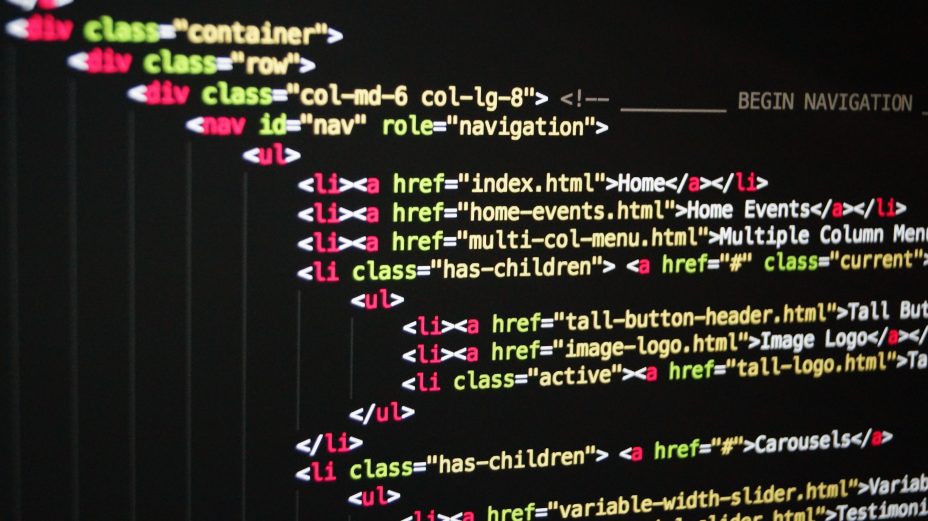
PHP is a real-time saver for instances where the same information has to be entered multiple times. But it can also be responsible for slower loading times if it’s overused. If you’ve tried some of these other tips and your loading speed still isn’t where you want it, consider replacing unnecessary PHP with static HTML instead.
#12. Clean out your plugins
Chances are if you’ve followed the advice in this list, you’ve just downloaded a fair amount of new plugins. Now it’s time for a little one-in-one-out rule. Too many plugins could be responsible for slowing your site down, so it’s a good idea to disable and delete any that aren’t in use. Once you’ve done that, stay on top of managing them by carrying out regular audits to make sure they’re all being used, and you don’t have any overlapping uses that could be eliminated.
Bonus: Reconsider your hosting
Finally, a little bonus tip. If you’ve tried steps 1-12 and your site speed is still sub-optimal, it might be time to reconsider your hosting. Often cheap hosting translates to poor performance because you’re sharing resources with other sites. If you have the budget (and it might be worth making room for it), consider a performance-focused hosting solution instead. These don’t offer shared hosting, so you won’t have to worry about other websites draining your pool of resources.

Content Marketing Specialist
Hannah is a content marketing specialist at Investors Club and a freelance copywriter. When she’s not busy behind the keyboard, you’ll find her baking her signature salted caramel brownies or trying to sink that elusive hole-in-one.
Connect with Hannah:
Linkedin