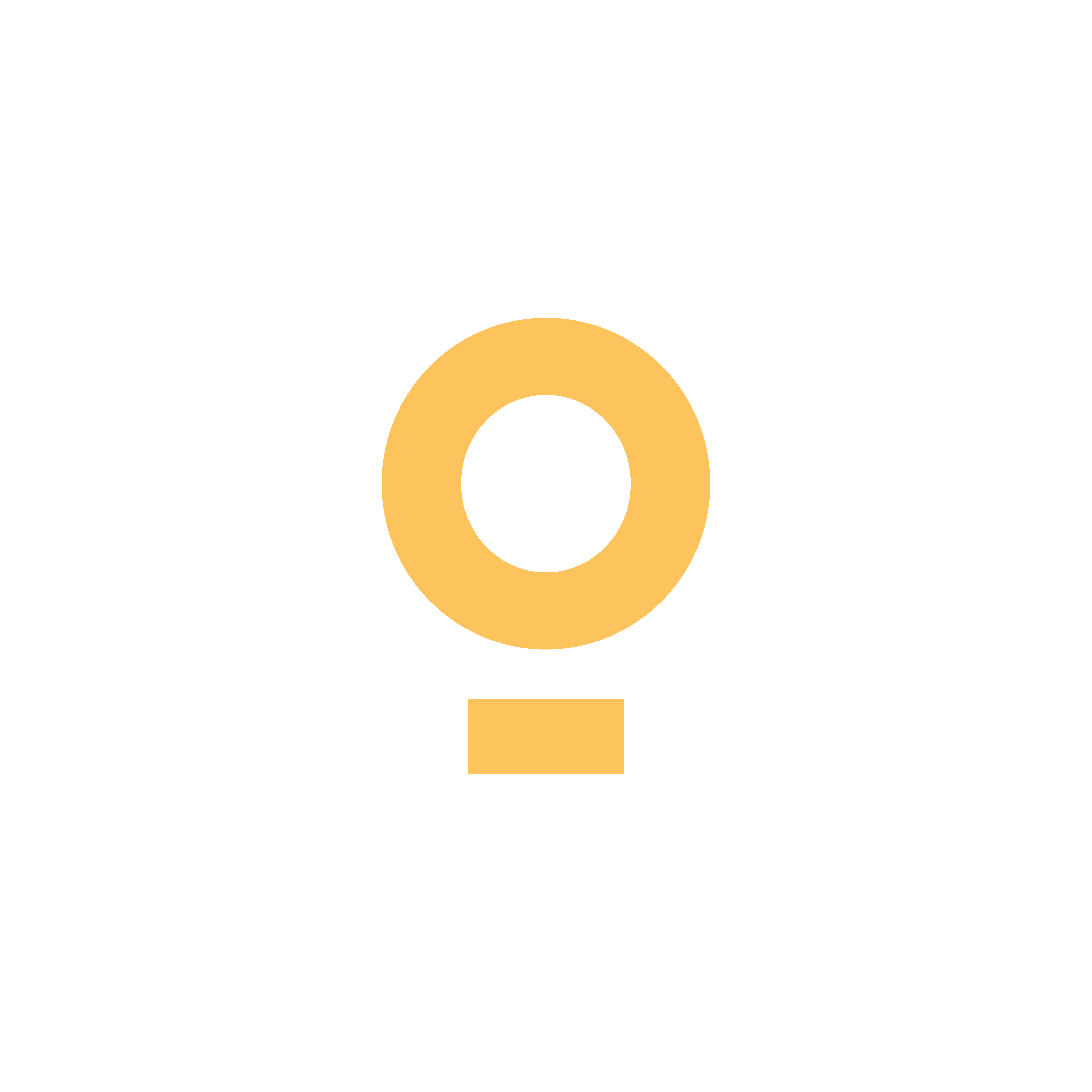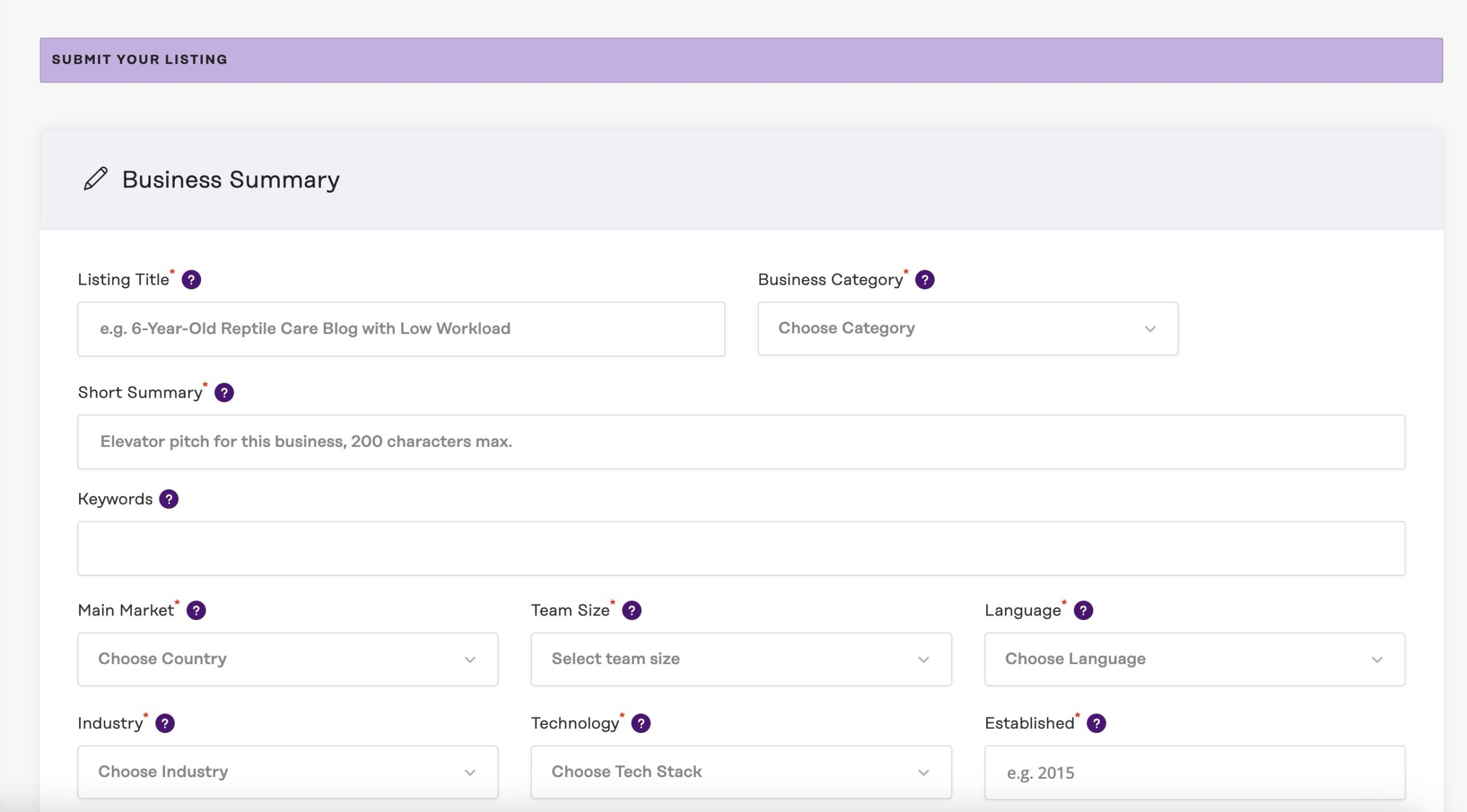Thinking of selling your business?
Your listing is your first impression. The stronger and more accurate your listing, the more buyer interest you’ll attract, and the better your outcome.
Please visit this page to submit a listing. You must be logged in to Investors Club to create a listing. If you don’t already have an account, you can register here (it’s free).
Once you’re logged in, click on the “List Business for Sale” button or simply visit this page.
Next, select the package you want and click “continue.”
Listing your business on Investors Club is free. Listing your business on Investors Club is free. We offer different packages designed for sellers who want to increase the visibility or privacy of their listings, but these are completely optional.
After selecting a package, you’ll see the “submit your listing” page where you’ll enter the details of the business you want to sell.
Tooltips and placeholders
When you add a listing to the Investors Club, we use several guides and prompts to help you fill out the form:
- Tooltips: hover over the question mark icons to see quick help
- Field placeholders: guidance or examples of what information is expected in that field
Confidentiality
We understand that confidentiality is crucial when selling your business. We provide several options to help you control which details of your business are visible to visitors and potential buyers.
Buyers can explore our platform as one of three user types:
- Public visitors (non-members or members who are not logged in)
- Free members (registered users who are logged in)
- Premium members (users who have verified their identity, paid a fee, and logged in)
If you choose our default free listing, your sensitive information is protected as follows:
| Public | Free Members | Premium Members | |
| Business Name | ❌ | ❌ | ✅ |
| Business URL | ❌ | ❌ | ✅ |
| Asking price | ✅ | ✅ | ✅ |
| Contact form | ❌ | 7 days after listing going live | Instantly |
| Business summary | ✅ | ✅ | ✅ |
| Basic business info (year established, language, market, team size, technology, etc.) | ✅ | ✅ | ✅ |
| Full business description | ❌ | ✅ | ✅ |
| Price history | ❌ | ❌ | ✅ |
| Business domain info | ❌ | ❌ | ✅ |
| Business traffic info | ❌ | ❌ | ✅ |
| Business financials info | ❌ | ❌ | ✅ |
| Information about the seller | ❌ | ❌ | ✅ |
When you publish your listing with our “confidential” package, it works a little differently.
Neither free nor premium members can see your confidential business information until you grant them access. Once you do, both free and premium members will be able to view details that are normally only available to premium members:
| Public | Free Members | Premium Members | |
| Business Name | ❌ | ✅ | ✅ |
| Business URL | ❌ | ✅ | ✅ |
| Asking price | ✅ | ✅ | ✅ |
| Contact form | ❌ | Instantly | Instantly |
| Business summary | ✅ | ✅ | ✅ |
| Basic business info (year established, language, market, team size, technology, etc.) | ✅ | ✅ | ✅ |
| Full business description | ❌ | ✅ | ✅ |
| Price history | ❌ | ✅ | ✅ |
| Business domain info | ❌ | ✅ | ✅ |
| Business traffic info | ❌ | ✅ | ✅ |
| Business financials info | ❌ | ✅ | ✅ |
| Information about the seller | ❌ | ✅ | ✅ |
Listing Fields
Business Summary
Listing Title: enter an engaging descriptive name, e.g. “6-Year-Old Reptile Care Blog with Low Workload” or “7yr old parenting and lifestyle content site earning $3,373/month”.
A well-written title can significantly impact your listing’s visibility. What would make a buyer click on your title to view your listing? Include that information in your title. Consider including the key information buyers typically look for – for example, the site’s age, niche, earnings. Make the title sounds clear and natural and don’t do keyword stuffing. Aim to be descriptive but concise.
Category: Choose the category that best describes the business.
Short summary: Provide a brief overview of the business for sale. Think of this as an elevator pitch for this business, with 200 characters max.
Keywords: Enter up to 15 keywords related to the business, separated by commas. These keywords are not visible anywhere on the website; they are used to help people find your listing when the search function is used.
Established: Enter the year the business was founded.
Language: Select the primary language used for the business.
Industry: Choose the industry that best fits the business. When selecting an industry, consider how buyers will search for businesseses on Investors Club. They often use both the search filters and keyword search to find listings in specific industries (for example, browsing all ‘Travel’ listings or searching for ‘travel’). Pick the categories that best match what buyers would expect for this type of business.
Tech Stack: List the main technology used in the business.
Team Size: How many people are on the team?
Market: Select the country where the business primarily generates its revenue. For example, if you are located in the USA but your business generates most of its revenue from the UK, select the UK. Select “Worldwide” for businesses catering to worldwide audience.
URL: Enter the URL of the business being sold. Remember, this will only be visible to our premium members. Free members will have to contact you to request the URL.
Financials
Asking price: Enter the amount (in US dollars) the seller is seeking for the business. This is the desired price, but it may be negotiable. If your asking price is above market average, be ready to explain why. Have clean financials, proof of growth, low churn, and defensible positioning. Listings with high prices without justification are most often ignored.
Monetization summary: Write a short summary explaining how this business makes money. Include the approximate percentage split between different monetization methods, if there is more than one.
Revenue sources: How does this business make money? Select the primary monetization methods that significantly contribute to revenue.
Profit and Loss Document (URL): If you have an online P&L file (e.g., Google Sheets) you’re willing to share, enter the URL here. This link will be accessible only to the Investors Club team and our premium members. Our team will use it to keep your listing current by updating monthly figures—simply update your P&L, and we’ll ensure your listing stays up-to-date.
Revenue and Profit: Enter these figures month by month. We use this data to generate helpful reports that allow potential buyers to quickly assess your business and request more information. If you provided us with your P&L, you can skip this section – our team will enter these numbers for you.
If no P&L is provided, you’ll need to update your listing monthly to add the previous month’s numbers.
While 12 months of data is the minimum requirement, providing 24 months helps buyers observe year-over-year performance trends.
Ensure all financial evidence matches the figures stated in your listing description.
Traffic
Traffic summary: Write a short summary explaining how this website generates traffic, leads, and customers.
Traffic sources: How does this business generate traffic/leads? Select all the significant traffic sources that apply (those contributing more than 5% of your total traffic).
Access to Google Analytics: Please grant access to your Google Analytics account to verifications@investors.club. Providing our team with GA access improves the chances of your business getting accepted. We use Google Analytics data to create and display traffic charts and tables on your listing. If you need help adding a user to your GA account, please refer to this tutorial.
Listings with Google Analytics receive a “verified traffic” badge and are included in a dedicated category for websites with verified traffic. Your listing will get significantly more views if it includes verified traffic, as buyers are more likely to trust listings with reliable, transparent data.
Business Description
Detailed business description: Provide a detailed description of the business. The more detail you provide, the better. Listings with complete descriptions often get a lot more visibility and as a result are 4x more likely to sell. Include key information about the business operations, unique selling points, target market, and financial performance.
Writing a thorough listing description is a great way to add value and professionalism to your listing. Consider this a one-page pitch designed to entice a buyer to enquire further. It needs to be concise and provide sufficient information to show potential buyers what makes your business a great investement. Explain your business in simple, straightforward terms — like how you’d describe it to a friend.
To maximize the effectiveness of your listing, consider answering some of the questions in this document.
Writing tips:
- Use clear, professional language
- Break information into scannable sections
- Include specific numbers and metrics
- Avoid vague buzzwords or visionary language that doesn’t tell buyers what your business actually earns or how it performs
- Proofread thoroughly
- Support claims with evidence
- Address potential buyer concerns proactively
Remember to focus on business metrics, not marketing.
Remember that you’re writing for potential buyers, not customers. Avoid the common mistake of describing your products or services as you would to end users. Business buyers are primarily interested in operations, profitability, and growth potential – not detailed product features or service benefits. Focus on metrics like customer acquisition costs, lifetime value, recurring revenue, profit margins, and operational efficiency. Your goal is to demonstrate the business’s financial health and future potential, not to sell its products or services.
By following this structure and including comprehensive details, your listing will stand out professionally and attract serious buyers while minimizing time spent answering basic questions during the sales process.
Gallery
Gallery: Add photos to showcase the business and attract potential buyers. Photos can include screenshots of the website, product images, and any other visuals that highlight your business’s strengths. By selecting (clicking on a photo) one of the uploaded images, you will set it as the Featured Image for this listing (marked by an icon with a star). Drag and drop thumbnails to reorder images in the gallery. Important: make sure you wait until all the images finish uploading before submitting your listing. Gallery images will be visible to premium members; avoid including any confidential information you don’t wish to share.
Common Mistakes
Common listing red flags that will often hurt your chances of selling:
- Outdated listing
- Missing or inconsistent numbers
- Overpriced without justification
- Buzzword-heavy
- Vague descriptions
- Nothing that makes the opportunity stand out
FAQ
Can I save my submission as a draft, and finish it later?
Yes, you can. Your submission is saved as a draft when you click the “Preview” button, and you can view your drafts in your dashboard.
My website makes money with Mediavine. Should I select “advertising” or “Mediavine”?
It’s best to select both. Some buyers search for Mediavine specifically, and some buyers search for websites monetized by advertising in general. Your website will show up in both searches when you select both options.
Still have questions about drafting your listing? Drop us an email, and we will respond as soon as we can.